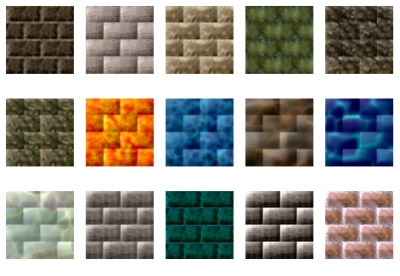This application was created with the aim of generating an animated scene where the frames are always the same. Each frame is associated with a number, so it is possible to capture individual frames and compare them, to see if there are any differences if the frames were manipulated by a second application, such as remote display protocol. Furthermore, the workflow is generated without excessive computational cost, so it can be used to calculate the performance of the remote display protocol, without excessive impact on the entire system. This software is freeware, so you can use it for free, even for commercial products (see that you cannot distribute this software, sell it, change author's name or modify the content: read the EULA document in the zip file for more information).
Category Archives: Download
PC Breathless Demo #1
I'm glad to release the first demo of PC Breathless that you can try on your own PC desktop or laptop. The minimum requirements are Windows, GPU card and Vulkan libraries installed.

You can turn around your view with the mouse and set forward with the up/down cursors, eventually go up and down with the left / right mouse buttons.
 This demo is not a great evolution of the demo already published on youtube. The big difference is in the clean up and the fact that you can safely run in your pc without issues (be sure to have vulkan libraries installed). If you like this project and you want that it will be continued in the future, please make a donation to support my work. It will be appreciated.
This demo is not a great evolution of the demo already published on youtube. The big difference is in the clean up and the fact that you can safely run in your pc without issues (be sure to have vulkan libraries installed). If you like this project and you want that it will be continued in the future, please make a donation to support my work. It will be appreciated.
For now, you can see the third stage with no collision detection applied. In the future demos, I will apply an actual walk with collision detection, and the missing code to open the doors. As you can see, the graphics aspect is very simple without any lights applied, sky, characters or animated textures. That's because the 3D engine is still under development. As next step, I will introduce a new lighting system with PBR. I do not exclude that I will implement also a ray-tracing renderer in the future.
Old framework’s GUI
This demo shows up the GUI system of my old project "Unrelated Framework". This GUI has been programmed from scratch and makes use of both via software and GPU rendering. In this case, the demo makes use of OpenGL for the rendering. The GUI implements the most important widgets, like buttons, text boxes, form windows, tab strips, list views and menus. In this demo, you can find a some window in a desktop background, with tabs and text boxes. You can minimize and maximize the windows, click on the option buttons, write some text and test the popup menu. The rotating images belong to deferred contexts which are drawn into drawables that are presented inside the GUI's windows.

Currently, I'm re-implementing all the GUI into my new project "TextureMind Framework", which is more advanced and accurate than in the past. For instance, in this demo the text is drawn with bitmap fonts precalculated inside one or more textures, while in the modern TextureMind framework all the fonts are automatically generated by the engine. In particular, the new framework can use both bitmap and outline fonts, if supported by the graphics device (currently, I'm working to implement path rendering and outline fonts in Vulkan). Another difference with the past is the material system: in the past, everything was made to be rendered with simple image patterns, while in the modern engine I have implemented a full and complex material system made by visual expression nodes and program shaders (where available). However, the old demo has been programmed 15 years ago, which is amazing considering the complessity of the features that I'm still trying to port in the modern framework.
Frame rate adaptation with linear interpolation
When you create a game, you need to consider the target framerate of your application: it will affect the entire dynamic of the physics engine and all the choices that will make the game playable. However, given the big heterogeneity of modern graphics cards with different types of monitors, the target frame rate may not be available on all configurations. It's therefore necessary that the target frame rate is scaled adequately to make the graphics equally fluid and to not affect the gameplay dynamics.

The demo presents one of the existing solutions for solving this type of problem, based on the frame adaptation with linear interpolation for the trajectory correction. In practice, the application frame rate is the vsync frame rate, while the target frame rate is used to calculate deltaT. A linear interpolation of the trajectories is used to bridge the gap between the target frame rate and the vsync frame rate, generating frames that do not exist to reach the vsync frame rate. As consequence, the F1 option is smoother than the F2 option.
Tetris solver V1.0
If you like tetris, you are going to enjoy this demo. Basically, it is a bot to solve tetris that I programmed many years ago. In this case, the only technique considered by the AI to put pieces into the line is the "hard drop", so horizonal movers and T.spin are not supported.

You can interact with the interface and decide to change the decision. If you keep the "space" key pressed, the AI will solve the tetris in your place, trying to not be defeated by the level complexity. You can also have fun trying to complicate the scenario, the AI will try to solve the level in the best way possible. This demo exists because in the past I wanted to implement a bot (like GemFinder) to automatically solve tetris games. Then, I was occupied with my current job and I abandoned it.
Mandelbrot navigator
Old isometric engine
This is an old demo that I created in the past during the development of an isometric engine for a PC porting of the snes game Equinox. The project was commissioned to me by a person that wanted to port this particular game to the pc world and then he abandoned it for lack of money. The graphics look very similar to the snes title, I remember that I did a pretty good job with the porting.

This demo was also part of an old framework to create video games that I developed in the past. The engine doesn't make use of 3D rendering or GPU, it's entirely via software. There was an original idea implemented to handle isometric occlusion with the simple blit algorithm, without implementing any variant (infact, the algorithm could work with simple BitBlt function call). As you can see, you can play only two rooms with collision detection, you can run, jump and hit enemies. Even if you have only two rooms, the engine was capable to handle the entire game. It's a shame that the project has been abandoned.
Amiga Breathless for PC
This project is about the porting of Amiga Breathless for PC with modern GPU hardware. If you like this project and you want that it will be continued in the future, please make a donation to support my work. It will be appreciated.
Downloads
Demo #2
After 4 years (!), I've found the time to release the second demo of Breathless, which is basically a rebuild with the latest version of TextureMind version. There are lot of improvements, the most relevant ones are the support for Linux (any distro from glibc 2.17 onwards) and AMD graphics cards (it should work on Intel series too, but it's untested). Another improvements concern program shaders, now the lava is rendered with a program shader bound in the material, instead of the original texture. Hopefully, the next demo release shouldn't take so long :-)

Windows x86_64 (portable):
Download (5.7 MB)
Linux x86_64 / glibc 2.17 (portable):
Download (10.4 MB)
Demo #1
This is the first demo of Breathless for PC. In this demo, you can turn around your view with the mouse and set forward with the up/down cursors, eventually go up and down with the left / right mouse buttons. You can fly around the third stage with no collision detection applied. In the future demos, I will implement an actual walk with collision detection, and the missing code to open the doors.

As you can see, the graphics aspect is very simple without any lights applied, sky, characters or animated textures. That's because the 3D engine is still under development. As next step, I will introduce a new lighting system with PBR. I do not exclude that I will implement also a ray-tracing renderer in the future.
Background
The remake of Breathless was an old dream of when I was 14, along other titles like Gloom, Alien Breed 3D, Super Stardust, Mario 64 and so on. This work is part of another bigger project that is called TextureMind Framework, developed to facilitate the creation of these kind of projects, like games, demos, presentations and so on. The idea to make a remake of Breathless in this moment started when I saw that the 3D engine with Vulkan was stable enough to render any kind of map imported with AssImp library. So why don't import Breathless map and use the same 3D engine to render them?
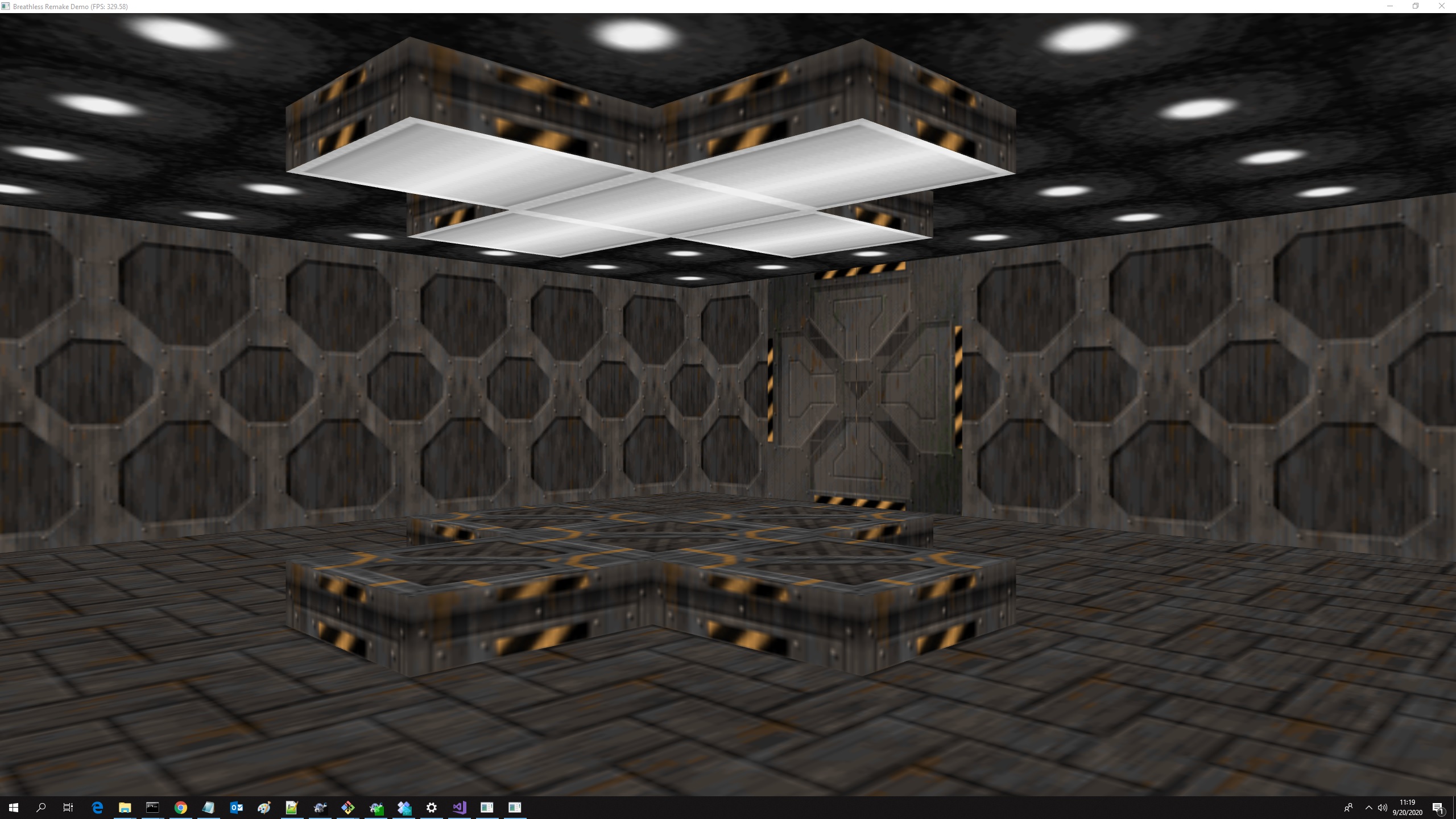
I was amazed by the idea of rendering Amiga Breathless with Vulkan libraries. The biggest obstacle was to import the maps from the old format in GLD, that was more suitable for raycasting than polygonal rendering. I started downloading all the material from Aminet, with this link:
http://aminet.net/package/game/shoot/Breathless-1996-Source
Then I studied the format from the original source code in C, in particular the map editor. The first important obstacle was that the editor was programmed for loading the map only in uncompressed format and all the maps were compressed in an unknown format called SLZ. I got 0 results on Google. I didn't know the format and I was about to abandon the project.
Super Mario Bros for Amstrad CPC 464
This is an attempt to port the famous Super Mario Bros for NES to Amstrad CPC 464. It has been programmed by me in C89 and Z80 assembly. The current status of the project is blocked but not abandoned. I started this project in 2015 but I never had time to continue it because of my current job and thousand of other projects. Recently, I found the time to cleanup and release the .dsk that you see in the latest youtube video:
If you click the "Download" button, you can get the .dsk with the first playable demo of SMB for Amstrad CPC 464. You can run it with any Amstrad CPC emulator, like WinApe. Do not expect a playble game, this is just a demo but you can still control the player with the same physics of the original title for NES. Enjoy!
Background
When i was a little kid I remember that i really wanted to create a Super Mario Bros game for the amstrad cpc 464. Now that I am 33 and I work as a software engineer I asked myself: why don't you make your old dream come true? :) Finally I found the time to create a demo with the famous first Level 1-1 of Super Mario Bros. The horizontal hardware scrolling needs a double buffer in order to get an accuracy of 4 pixels. The demo runs on original Amstrad CPC 464 speed emulated by Caprice. It is pretty fast and can loop horizontally with a limit of 512 tiles meanwhile the level 1-1 takes only 212 tiles. I readjusted the original smb graphics to fit a 256x192 Mode 1 with 4 colors. I really like the effect of the gray scale map mixed with the blue sky, like in the original NES game. This demo has been programmed with SDCC in C and Z80 assembly.
Ultra Fast Interpolation (via software)
In general, interpolation is a method used to construct a range of values from a set of data points. In digital image computing there are several methods of interpolation to improve the aspect of a transformed image but there is a problem: all of them are too slow to work via software in real time. Infact, we can see fast interpolations in 3d games only because they are performed via hardware by the graphic card (infact in the past it was very difficult to see an interpolation performed in real time). However, interpolation is usefull not only for 3d engines but they are an important part of digital image computing so there is a real need to develop a method to make it faster, expecially if you have to work with a large amount of images at the same time. For this reason I have programmed from scratch a set of optimized algorithms of interpolation that are definite as in the past... but 100 times faster! The only limitation is that they can be used only for scale trasform but numerically they are perfect and faster at the same time.
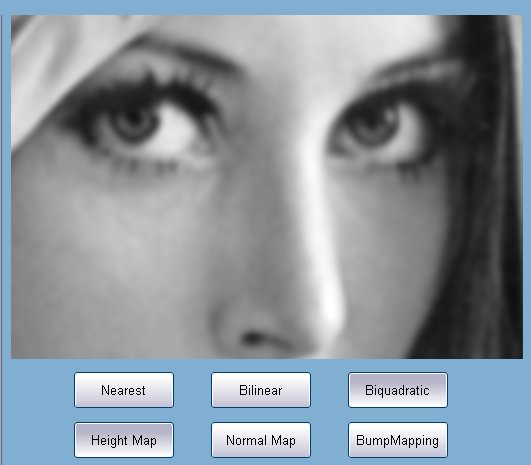
Moreover, they are useful to generate procedural images in real time, like textures, that can be used in 3d engine or in some paint softwares where you cannot have a 3d card to speed up all the stuff. In this demo you can see the high performaces of different algorithms with images of 16 bit per pixel. To make sure that my interpolation is numerically perfect, I have included also the calculus of the normal map and the bump mapping effect. With biquadratic interpolation you will obtain a still perfect scaled bump map because the normal map calculus is derivative and the biquadratic is a second order reconstruction filter.
There are the performances on my computer:
Zoom 1x (on a 512x512 image)
- Nearest: 400 fps - Bilinear: 270 fps - Biquadratic: 80 fps
Zoom 4x (on a 512x512 image)
- Nearest: 965 fps - Bilinear: 780 fps - Biquadratic: 245 fps
Zoom 16x (on a 512x512 image)
- Nearest: 1405 fps - Bilinear: 1165 fps - Biquadratic: 390 fps
As you can see, the speed of the algorithm is directly proportional to the size of the zoom, however it is very fast also at the minimum size of 1x. This condition is very useful if you have to resize images or to generate textures with a large amount of stretched layers, like perlin noise. CPU: Intel 2 QuadCore 2333 Mhz; RAM: 4 GB DDRII 800Mhz
Gianpaolo Ingegneri
Copyright @ 2010 – All right reserved
Texture Generation V1.0
This time it was a little bit harder. As you can see in this video, my engine can generate in real time very complex textures with the maximum detail at the maximum speed possible.
Each texture is generated in real time at the frame rate showed on the top-left corner of the window (the "generation" label).
- Lumps (512x512, 200 objs, 16 bpp, 345 FPS)
- Blobs (512x512, 16 bpp, 107 FPS)
- Perlin noise (512x512, 8 octaves, 16 bpp, 115 FPS)
Also, the normal map and the bump mapping are calculated in real time. I used 16 bit per pixel to have more precision when I get the normal map (for more informations check my High Static Range video). Precision and speed of this engine are awesome. The final result can loop in all horizontal and vertical directions.
CPU: Intel 2 QuadCore 2333 Mhz; RAM: 4 GB DDRII 800Mhz
©2009 Gianpaolo Ingegneri
High Static Range
This demo shows a new feature about the texture generation engine implemented in my Unrelated Framework. The normalmap used by bump mapping is calculated on the base of an heightmap generated with two different methods: Low Static Range and High Static Range. The enviroment bump mapping shows the difference in quality between the two ranges.
The first range uses only 8 bits per pixel that is too low to represent a continuous surface like the sphere generated in this example and as result we can see many rings on the surface during the light effect. On the contrary, an high range of 16 bits per pixel is perfect to have a light effect on a continuous surface infact we don't have any kind of imperfection. I could use the famous High Dynamic Range to generate the height map, but in my opinion it could be too expensive for the use of memory and the lack of speed (32 bits floating point per pixel, or 16 bits half-float has continuous conversions because cpu doesn't support it).
©2009 Gianpaolo Ingegneri
Picture Tube
This is a demo about drawing loop textures with a picture tube technique. The blit functions of my engine can write an alpha source image to a destination buffer preserving the alpha channel information. This technique is useful to design alpha textures and to make some background effect as shown in the picture.

©2008 Gianpaolo Ingegneri
Blit Tech (via software engine)
Finally I've released what I hope will be the first in a long series of demonstrations about the potentiality of my Unrelated Framework. This demo shows some graphic effects to demonstrate the enormous flexibility of the blit engine. Strictly coded via software, it can run on lowend configurations with an excellent frame rate.

There is a custom font format very useful for future development on platforms where there is no freetype support or to resolve the annoying problem that you cannot use the true type hinting informations without a specific license. Moreover, my engine includes other effects like alpha blending, complex bitmap fonts and bump mapping. There is no use of graphics card because all the drawing algorithms have been reprogrammed from scratch by myself and the image buffer is displayed in fullscreen using the basic gdi functions of the operating system. However, in the architecture of my framework you can overload all the via software drawing functions with the graphic card functions of the other famous api like opengl or direct3d.
©2008 Gianpaolo Ingegneri
Textures (06)
Textures (05)
Textures (04)
Textures (03)
Textures (02)
Here we have another nice collection of textures (always of my own creation) that you can safely use in your web production, software, and so on. If you intend to use my work you could write me an email and let me know or replicate this same post or quote me in what you have created. To access the textures (like all other content on this site), you must click on "continue reading" to see the full post. Thanks for your attention.

TexAviTure v0.05 Beta
For the delight of many graphicians and web masters I've released my old (and unpublished) utility for generating procedural animated textures which can loop in all directions and also in a time period without causing side effects or shots. The program is in a very early beta version and it can support only perlin noise or cellular to create the main effects in great demand especially for 3D games (such as lava, flame or candle). It is able to save the created animation as individual frames in bitmap format or as an entire video in avi format. (download)

©2008 Gianpaolo Ingegneri
Super Ball Smasher
Rilasciato finalmente in versione completa questo clone di Pang che ho programmato qualche tempo fa. Potrete usufruire di 50 stages distribuiti in 5 livelli di gioco con ambientazioni a tema e musiche suggestive create appositamente per immergere il giocatore nel clima del livello senza degenerare nel fastidio della ripetitività.
Il concept, la grafica e la musica sono totalmente originali e studiati per offrire una interessante variazione al solito e monotono schema dei cloni di pang, non rischiando di appesantire il gioco ma rendendolo al contrario più divertente e longevo. Il boss di fine gioco cerca oltremodo di ripagare le aspettative del giocatore, proiettandolo in una sfida finale non eccessivamente complessa, ma neanche troppo banale, con lo scopo di concretizzare in una vittoria finale il lungo cammino affrontato attraverso i 5 livelli di gioco. L'intero progetto è stato creato in poco tempo e usando software opensource. L'unica versione disponibile è momentaneamente per pc/windows, che potete scaricare cliccando direttamente qui (download). Buon divertimento.
Gianpaolo Ingegneri.
Stereograms (01)
You can see these images in 3D using the crossed eye technique. I suggest you to try first the image with the castle tha is the best one in particular if you are trying to learn the right way to focus the depth information with your eyes.
Textures (01)
I added some textures made by me some years ago. To create them I have used my old software for creating procedural textures that was called Virtual Surface. I never completed it in the past for lack of time and interest. Perhaps this project will be reborn in the future with a totally new concept and objectives. In the meantime enjoy this collection of textures.